
Previous

Next
Home > Working with Application Pages > About the Page Definition > Editing a Page in Tree View
 Previous |
 Next |
In Tree view displays regions, page items, and application logic as nodes in a tree. Each tree groups components based on event sequence or how Oracle Application Express processes them when rendering a page. This organization enables you to better understand when a component is processed.
Topics:
In Tree view, the Page Definition displays each page component as a node in a tree.
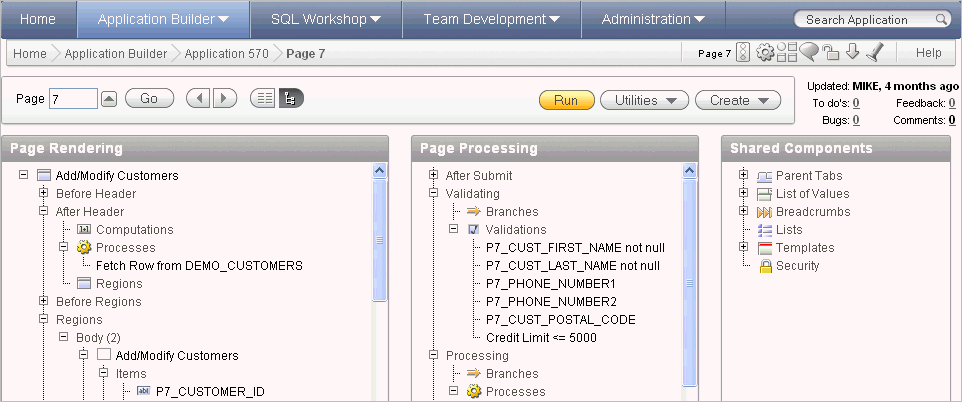
Each tree groups components based on event sequence, or how Application Builder processes them when rendering or processing the page.
Moving your cursor over a component displays a tooltip. Tooltips display basic information about the component, including item type, condition, authorization, and so on.
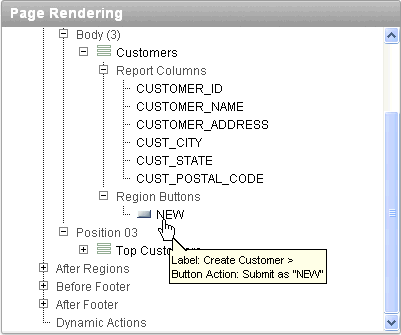
To edit or add a component, right-click to display a context menu. The context menu changes, based on the component type. The following example includes the options Edit, Expand All, and Collapse All. However other options may also display depending upon the component type (for example, Copy, Edit All, and Delete).
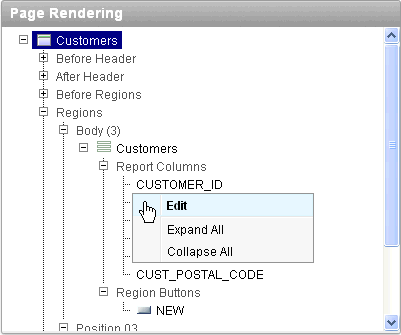
You can create controls or components by right-clicking and selecting Create.
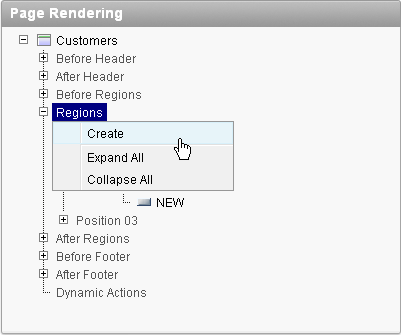
A wizard appears. Follow the online instructions
You can quickly change the order in which page items, regions, report columns, computations, processes, validations, branches, and dynamic actions display by dragging and dropping to another display, processing point, or region.
You choose to view the components on a page using the component name or the label that displays when you run the page. (for example, an item named P7_CUST_FIRST_NAME, but with the label First Name).
To change the view:
Click the Utilities button.
Select Switch To and then one of the following:
Show Names
Show Labels
To learn more about the Utilities button, see "Common Elements of the Page Definition"