
Previous

Next
Home > Using Application Builder > About the Application Home ... > About the Developer Action Bar
 Previous |
 Next |
The Developer Action bar displays in the upper right corner below the Search Application field on most pages in Application Builder.

The Developer Action bar contains a number of icons. The icons that display depend upon the page you are in Application Builder. Note that the Run Page icon, Edit Page icon, Developer Comment icon, and Find icon display on numerous pages in Application Builder, including pages for creating and managing shared components. See "Working with Shared Components".
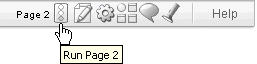
The Run Page icon resembles a small traffic signal. Click this icon to render viewable HTML of the current page. If no page is selected, clicking this icon runs the first page in the application. When you run a page, the Application Express engine dynamically renders the page based on data stored in the database. See "Running a Page or Application".
The Edit Page icon resembles a small green piece of paper and pencil. Click this icon to access the Page Definition of the current page. If no page is selected, clicking this icon displays the Page Definition of the first page in the application. See "About the Page Definition".
The Shared Components icon resembles a small mechanical gear. Click this icon to view a list of shared components and user interface controls that can display or be applied on every page within an application. See "Working with Shared Components".
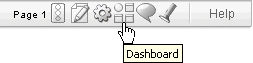
The Dashboard icon resembles a circle and four small boxes. Click this icon to link to the Application Dashboard page. The Application Dashboard offers a summary of application components and attributes. See "Viewing the Application Dashboard".
The Developer Comment icon is the shape of a green balloon. Click this icon to record comments about an application, a specific page, or a group of pages. See "Adding Developer Comments".
The Find icon resembles a flashlight. Click this icon to search for items, pages, queries, tables, PL/SQL, images, and cascading style sheets (CSS) within the current application or the schemas associated with the workspace. See "Using the Find Icon".