
Previous

Next
Home > Creating Applications > Managing Pages in a Databas... > Running a Page or Application
 Previous |
 Next |
The Application Express engine dynamically renders and processes pages based on data stored in database tables. To view a rendered version of your application, you run or submit it to the Application Express engine. As you create new pages, you can run them individually, or run an entire application. You can run an application by clicking the Run Application icon.
Topics:
The Run Application icon resembles a large traffic light and displays on the Application home page. Clicking the Run Application icon runs an entire application.

The Run Page icon resembles a small, light gray traffic light and displays in the upper right corner of many pages within Application Builder. Clicking the Run Page icon runs the current page.
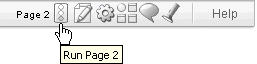
To run an entire application from the Application Builder home page:
On the Workspace home page, click the Application Builder icon.
From the View list, select Report and click Go.
Locate the application in the Applications list.
Click the Run icon in the far right column.
To run an entire application from the Application home page:
On the Workspace home page, click the Application Builder icon.
The Application Builder home page appears.
Select on application.
Click the Run Application icon at the top of the page.
You can control how the Application home page displays by making a selection from the View list on the navigation bar at the top of the page. Selecting Details displays each page as a line in a report. Each line includes the page number, the page name, when the page was last updated, who last updated the page, a lock icon, and a Run icon.
To run a page from the Pages list:
On the Workspace home page, click the Application Builder icon.
Select an application.
From the View list, select Report and click Go.
From the Pages list, locate the page you want to run and click the Run icon in the far right column.