
Previous

Next
Home > Adding Application Components > Using the Find Icon > Using the Queries Finder
 Previous |
 Next |
You can use the Queries Finder to locate a query within your application or within the schema associated with the workspace.
To search for a query using the Queries Finder:
Click the Find icon.
Click the Queries tab.
The Query Finder report appears, displaying the page number, page name, the region containing the query, and the query source.
A search bar displays at the top of the page and contains the following controls:
Select Columns icon - Resembles a magnifying glass. Click this icon to narrow your search to specific columns. To search all columns, select All Columns.
Text area - Enter case insensitive search criteria (wild card characters are implied) and then click Go.
Go button - Executes a search.
Actions menu - Clicking the icon displays the Actions menu. Use this menu to customize an interactive report. See "Using the Actions Menu".
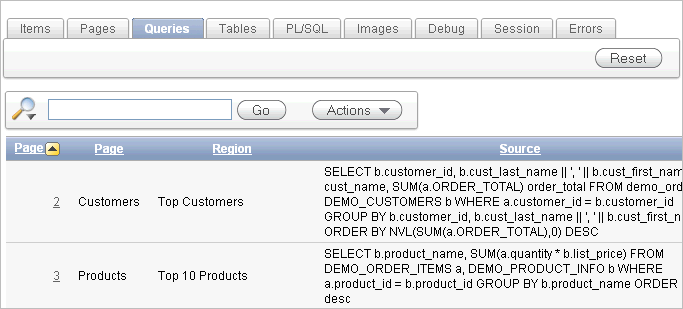
To link to the Items page, click the page number.