
Previous

Next
Home > Adding Application Components > Using the Find Icon > Using the Page Finder
 Previous |
 Next |
A page (or Page Definition) is the basic building block of an application. You can use the Page Finder to search for pages within the current application or within the schema associated with the workspace.
To search for a page:
Click the Find icon.
Click the Pages tab.
The Page Finder report appears, displaying the page number, page name, page alias, title, tab set, and counts of the number of items and regions on the page.
A search bar displays at the top of the page and contains the following controls:
Select Columns icon - Resembles a magnifying glass. Click this icon to narrow your search to specific columns. To search all columns, select All Columns.
Text area - Enter case insensitive search criteria (wild card characters are implied) and then click Go.
Go button - Executes a search.
Actions menu - Clicking the icon displays the Actions menu. Use this menu to customize an interactive report. See "Using the Actions Menu".
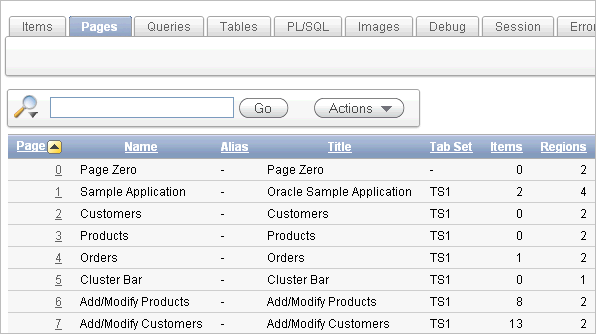
To link to the Items page, click the page number.