
Previous

Next
Home > Adding Application Components > Using the Find Icon > About the Item Finder
 Previous |
 Next |
In Application Builder, an item can be a text field, text area, password, select list, check box, and so on. You can use the Item Finder to search for items within the current application or within the schema associated with the workspace.
To search for an item using the Item Finder:
Click the Find icon.
The Item Finder appears. A search bar displays at the top of the page and contains the following controls:
Select Columns icon - Resembles a magnifying glass. Click this icon to narrow your search to specific columns. To search all columns, select All Columns.
Text area - Enter case insensitive search criteria (wild card characters are implied) and then click Go.
Go button - Executes a search.
Actions menu - Clicking the icon displays the Actions menu. Use this menu to customize an interactive report. See "Using the Actions Menu".
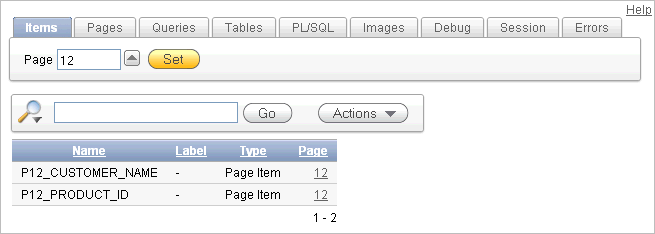
To restrict the report to display just items on a specific page, click the appropriate page number in the far right column.
Note the page number you select appears in the Page field at the top of the page. To expand the view to all pages, delete the page number in the Page field and click Go.
To edit a specific item, navigate to the appropriate item. See "Understanding Page-Level Items" and "Editing Multiple Items Simultaneously".