
Previous

Next
Home > Adding Navigation > Creating Tabs > Creating a Tab
 Previous |
 Next |
An application can have pages with no tabs, one level of tabs, and two levels of tabs. Standard tabs enable you to display only one level of tabs. If you want to display two levels of tabs define both Parent tabs and Standard tabs. See "About Tabs".
To create a tab:
Access the Tabs page:
On the Workspace home page, click the Application Builder icon.
Select an application.
On the Application home page, click Shared Components.
Under Navigation, click Tabs.
Click Manage Tabs.
To add a Parent tab, click the Add button in the upper row.
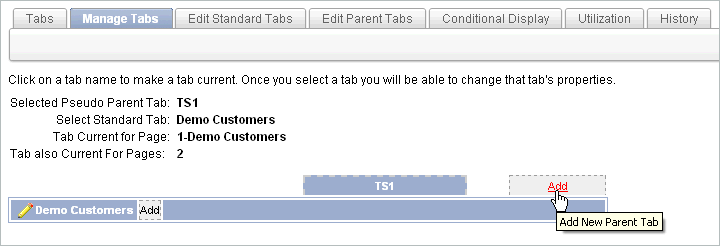
Parent tabs can control the display of standard tab sets. Clicking a parent tab will display the corresponding standard tab, with the default page as the current page.
To create a Standard tab, click the Add button in the lower row.
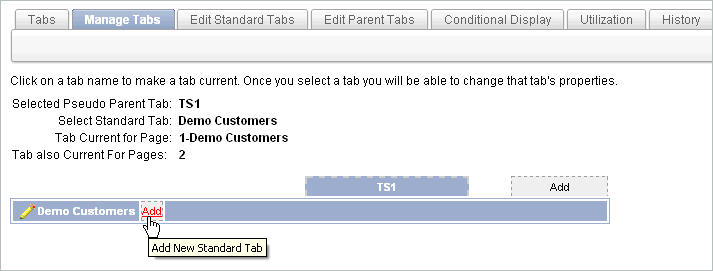
The Create Parent Tab or Create Standard Tab Wizard appears.
Follow the on-screen instructions.