
Previous

Next
Home > Deploying an Application > Exporting an Application an... > Exporting a Page in an Appl...
 Previous |
 Next |
You can also export a specific page within an application by clicking the Export page icon on the Page Definition. When exporting a page, remember that exported pages can only be imported sucessfully if they have the same application ID and workspace ID.
To export a page in an application:
Navigate to the appropriate Page Definition. See "Accessing the Page Definition".
On the Page Definition, click the Export Page icon in the upper right corner.
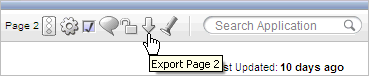
The Export Page Wizard appears.
From Page, select the page to export.
From File Format, select how rows in the export file will be formatted:
Choose UNIX to have the resulting file contain rows delimited by line feeds.
Choose DOS to have the resulting file contain rows delimited by carriage returns and line feeds.
Use the As of field to export a page as it was previously defined. Specify the number of minutes in the field provided.
This utility uses the DBMS_FLASHBACK package. Because the timestamp to System Change Number (SCN) mapping is refreshed approximately every five minutes, you may have to wait that amount of time to locate the version for which you are looking. The time undo information is retained and influenced by the startup parameter UNDO_RETENTION (the default is three hours). However, this only influences the size of the undo tablespace. While two databases may have the same UNDO_RETENTION parameter, you are able to go back further in time on a database with fewer transactions because it is not filling the undo tablespace, forcing older data to be archived.
Click Export Page.