
Previous

Next
Home > Using Application Builder > About the Application Build...
 Previous |
 Next |
The Application Builder home page displays all installed applications. Applications are divided into two categories: database applications and websheet applications. To learn more, see "Understanding the Difference Between a Websheet and a Database Application".
Tabs at the top of the Application Builder home page enable you to choose the type of applications to view. Available tabs include: All Applications, Database Applications, and Websheet Applications.
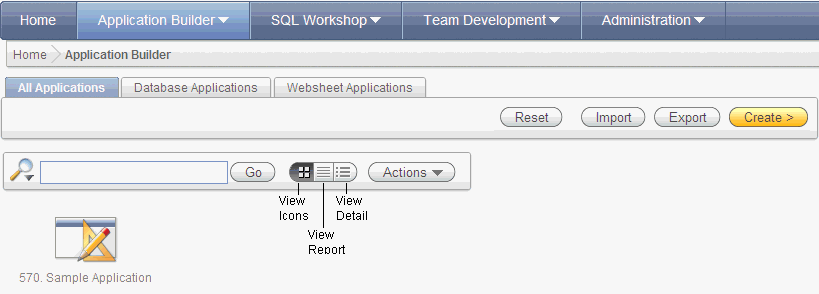
You can customize the appearance of the Application Builder home page using the Search bar at the top of the page. Available controls include:
Search icon - Resembles a magnifying glass. Click this icon to narrow your search to only specific columns. To search all columns, select All Columns.
Text area - Enter case insensitive search criteria (wild card characters are implied) and then click Go.
Go button - Executes a search or applies a filter.
View icons. Use this control to toggle between icon, report, or details views. To change the view, click the following icons:
View Icons (default) displays each application as a large icon identified by the application name.
View Report displays each application as a line in a report. Each line includes the application ID, the application name, when the application was last updated, the page count, and who last updated the application.
View Detail displays detailed information about each application.
Actions menu - Displays the Actions menu. Use this menu to customize the report view. See "Using the Actions Menu".
The following buttons appear to the right of the navigation bar:
Reset. Click Reset to return the page to the default display.
Import. Click Import to import an exported application file. See "Importing Export Files".
Export. Click Export to export an application file. See "Exporting an Application and Related Files".
Create. Click Create to create an application or install a demonstration application. See "About the Create Application Wizard".
About the Tasks List
A Tasks list displays on the right side of the Application Builder home page.
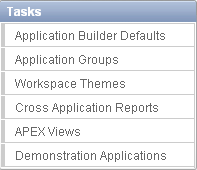
The Tasks list contains the following links:
Application Builder Defaults. See "Leveraging Application Builder Defaults" in Oracle Application Express Administration Guide.
Application Groups. See "Creating Application Groups".
Workspace Themes. See "Managing Themes".
Cross Application Reports. See "Viewing Utilities and Reports".
APEX Views. See "About Application Express Views".
Demonstration Applications.
About the Recent List
The Recent list contains links to recently viewed applications.
About Migrations
Links to Oracle Application Express Application Migration Workshop. Use this tool to migrate a Microsoft Access application or convert an Oracle Forms application to an Oracle Application Express application. See Oracle Application Express Migration Guide.