
Previous

Next
Home > Deploying an Application > How to Create a Packaged Ap... > Creating a Packaged Applica...
 Previous |
 Next |
To create a packaged application, you must create installation scripts that define your application's supporting objects (including database objects, images, and seed data) and any preinstallation validations. You define these objects and the installation and deinstallation scripts and the messages that display when the user installs or deinstalls on the Supporting Objects page.
Topics:
You create a packaged application on the Supporting Objects page.
To access the Supporting Objects Page application:
On the Workspace home page, click the Application Builder icon.
Select the application.
The Application home page appears.
Click the Supporting Objects icon.
The Supporting Objects page appears.
The top of the Supporting Objects page displays the application name and indicates current selections for the following: Check for Objects, Verify System Privileges, Required Free KB, Prompt for License, Substitutions, Build Options, Validations, Installation Scripts, Upgrade Scripts, Deinstallation Script, and Include in Export.
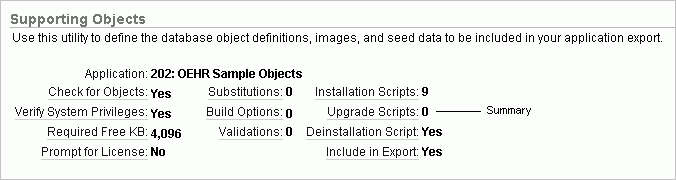
The rest of the page is divided into four categories.
Use the links under Installation to define the following types of information:
Prerequisites. Defines built-in checks required before installing the application, including required free disk space, required system privileges, and schema object restrictions.
Application Substitution strings. Lists static substitution strings defined for the application. You can define static substitution strings for phrases or labels that occur in many places within an application. See "Substitutions".
When packaging an application, you can include prompts for substitution strings which users can specify when they install the packaged application.
Build Options. Lists build options defined for this application. You can use build options to conditionally display specific functionality within an application. See "Using Build Options to Control Configuration" and "Exporting Build Options or Build Option Status".
When packaging an application, you can include prompts for specific build options which display when the application is installed.
Pre-installation Validations. Lists validations defined for the packaged application. Similar to normal page validations, these validations prevent a user from installing database objects if the user-defined conditions are not satisfied. To create a new validation, click Create and follow the on-screen instructions.
Installation Scripts. Enables a you to define multiple installation scripts that install supporting objects for the application. To create a new script, click Create and follow the on-screen instructions. To edit an existing script, click the Edit icon.
Messages. Allows you to define messages that display when the user installs or deinstalls the application. Supported HTML tags include <b>, <i>, <u>, <p>, <br>, <hr>, <ul>, <ol>, <li>, and <pre>.
Note that when these messages display, only a limited set of HTML tags are recognized in order to prevent a cross site-scripting (XSS) attack. See "Understanding Cross-Site Scripting Protection".
Use the links under Installation to define the following types of information:
Upgrade Scripts. Click Upgrade scripts to define scripts to upgrade database objects, images, and seed data when upgrading an existing application. See "Upgrading a Packaged Application".
Upgrade Message. Allows you to define messages that display when the user upgrades the application. Supported HTML tags include <b>, <i>, <u>, <p>, <br>, <hr>, <ul>, <ol>, <li>, and <pre>.
Note that when these messages display, only a limited set of HTML tags are recognized in order to prevent a cross site-scripting (XSS) attack. See "Understanding Cross-Site Scripting Protection".
Use the links under Installation to define the following types of information:
Deinstallation. Click Deinstallation script to define a script to drop database objects and static files created by the installation scripts. To edit an existing script, click the Edit icon.
Deinstallation Message. Allows you to define messages that display when the user deinstalls the application. Supported HTML tags include <b>, <i>, <u>, <p>, <br>, <hr>, <ul>, <ol>, <li>, and <pre>.
Note that when these messages display, only a limited set of HTML tags are recognized in order to prevent a cross site-scripting (XSS) attack. See "Understanding Cross-Site Scripting Protection".