
Previous

Next
Home > Using Application Builder > About Application Attributes > Editing the Application Def...
 Previous |
 Next |
You use the attributes on the Edit Application page to edit the application name and availability and to define static substitution strings. Additionally, the Edit Application page displays defined build options, the associated theme, template defaults, and component defaults. Required values are marked with a red asterisk (*).
Topics:
To edit the application definition:
On the Workspace home page, click the Application Builder icon.
Select an application.
Click the Edit Application Properties button to the right of the application name.
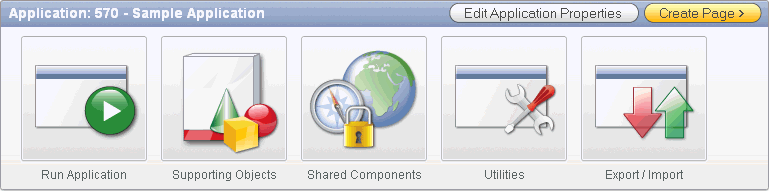
The Edit Application page appears.
The Edit Application page is divided into the following sections: Name, Properties, Availability, Global Notification, Substitutions, Logo, Build Options, Theme, Template Defaults, and Component Defaults. You can access these sections by scrolling down the page, or by clicking a navigation button at the top of the page.

When you select a button at the top of the page, the selected section appears and all other sections are temporarily hidden. To view all sections of the page, click Show All.
The following sections describe the attributes available on the Edit Application page.
Topics:
Use Name to define basic characteristics of your application, including the application name, an optional alphanumeric alias, and a version number. Table: Application Definition, Name describes all Name attributes.
Application Definition, Name
| Attribute | Description |
|---|---|
|
Provides a short descriptive name for the application to distinguish it from other applications in your development environment. |
|
|
Assigns an alternate alphanumeric application identifier. You can use this identifier in place of the application ID.For example, suppose you create an alias of
See Also: "Using f?p Syntax to Link Pages" |
|
|
Includes the application's version number on a page. You can also automatically tie the version to the date of last modification using the following format masks:
If your application version uses YYYY.MM.DD, then Application Builder replaces this format mask with the date of last modification of any application attribute. |
|
|
Determines the virtual path the Web server uses to point to the images directory distributed with Application Builder. During installation, the virtual path is configured as When embedding an image in static text (for example, in page or region headers or footers), you can reference an image using the substitution string
<img src="#IMAGE_PREFIX#go.gif">
See Also: "IMAGE_PREFIX", "Managing Images", and "Referencing Images" |
|
|
Enter the Internet Media Type. An Internet Media Type is two-part identifier for file formats on the Internet. A Media Type is composed of at least two parts: a type, a subtype, and one or more optional parameters. This Media Type is used in the Content-Type HTTP header when rendering the page. The page-level Media Type overrides the application-level Media Type. The default value for this attribute is |
|
|
Use this field to specify a proxy server. For example, you may require a proxy server when using a region source type of URL. The URL region source embeds the results of the URL (that is, the page returned by navigating to the URL) as the region source. If you use a firewall and the target of a URL is outside the firewall relative to Application Builder, you may need to specify a proxy server. You can reference values entered into this field from PL/SQL using the PL/SQL package variable |
|
|
Specifies the schema that all SQL and PL/SQL in the application is parsed as. You may use the |
Use Properties to enable the following attributes: logging, debugging, exact substitutions, application group, feedback, and default error display location. Table: Application Definition, Properties describes all Name attributes.
Application Definition, Properties
| Attribute | Description |
|---|---|
|
Determines whether user activity is recorded in the Oracle Application Express activity log. When set to Yes, every page view is logged, enabling an administrator to monitor user activity for each application. Disabling logging may be advisable for high volume applications. |
|
|
Controls debug mode for the current application. Available options include:
Running an application in debug mode is useful when an application is under development. However, for a production application, it is a good idea to disable debugging and thus prevent users from viewing application logic. |
|
|
Determines if exact substitutions are supported. Use exact substitutions. Non-exact substitutions is a deprecated feature. Exact substitutions use the following sytnax: &ITEM. Non-exact substitutions use the following sytnax: &ITEM See Also: "Understanding Substitution Strings" |
|
|
Displays the application group currently associated with this application. To select another application group, make a selection from the list. To remove an application from an existing group, select Unassigned. See Also: "Creating Application Groups" |
|
|
Enables support for end user feedback for this application. Select Yes or No. See Also: "Managing Feedback" |
|
|
Identifies where the validation error messages display for basic validations performed by Application Express or by plug-ins. Validation error messages can display in a "notification" area (defined as part of the page template), or within the field label. |
Use Availability to manage your application by defining an application status and build status. For example, if you select the status Restricted Access, you can specify which users have access and can run the application. To learn more, see Table: Application Definition, Availability.
Application Definition, Availability
| Attribute | Description |
|---|---|
|
Specifies whether the application is available or unavailable for use. Options include:
See Also: "Changing Build Status for Multiple Applications" in Oracle Application Express Administration Guide, "Changing Application Build Status Set During Deployment" in Oracle Application Express Administration Guide, and "Controlling Access to Applications, Pages, and Page Components", |
|
|
Identifies the build status of the current application. Options include:
See Also: "Changing Application Build Status Set During Deployment" in Oracle Application Express Administration Guide |
|
|
Use this attribute in conjunction with Status. If you set Status to Unavailable, Unavailable (Status Shown with PL/SQL), or Unavailable (Redirect to URL), the text you enter in this attribute displays. If you set Status to Available, the text you enter in this attribute does not display. |
|
|
Restrict to comma separated user list (status must equal Restricted Access) |
Use this attribute in conjunction with the Status Restricted Access. If you set Status to Restricted Access, only the users listed in this attribute can run the application. To use this attribute:
|
You can use the Global Notification attribute to communicate system status to application users. For example, you can use this attribute to notify users of scheduled downtime, or communicate other messages regarding application availability. If the page templates used in your application contain the #GLOBAL_NOTIFICATION# substitution string, the text entered here will display in that string's place.
To create a global notification:
Include the #GLOBAL_NOTIFICATION# substitution string in your page template.
Navigate to the Edit Application page and enter a message in the Global Notification attribute.
Click Apply Changes.
Use these fields to define static substitution strings for your application. You can use static substitution string for phrases or labels that occur in many places within an application. To create a substitution string, enter the string name in the Substitution String column and the string value in the Substitution Value column.
Defining static substitution strings centrally enables you to change text strings in multiple places in your application by making a single change to the Substitution Value defined on this page.
Use Logo attributes to define an application logo. An application logo can be text-based or image-based. To use this feature, your page template must include the #LOGO# substitution string.
To define an application logo:
For Logo Type, select one of the following:
Select Image to use an image for the application logo.
Select Text to use text for the application logo.
In Logo, enter the following:
For an image, enter the complete image name, including the filename extension. For example:
/i/oracle.gif
For text, enter the full text string. For example:
Sample Application
In Logo Attributes, enter the appropriate attributes for the logo or make a selection from the list.
Image example:
width="100" height="20" alt="Company Logo"
Text example:
style="font-family:Arial; color:#000000; font-size:18; white-space:nowrap; font-weight:bold;"
Displays existing build options. Most applications have a build option attribute. Build Options have two possible values: INCLUDE and EXCLUDE. If you specify an attribute to be included, then the Application Express engine considers it at run time. However, if you specify an attribute to be excluded, then the Application Express engine treats it as if it did not exist.
Do not specify a build option unless you plan to exclude that object from specific installations.
Displays the current theme applied to the application. Themes are collections of templates that can be used to define the layout and style of an entire application. Each theme provides a complete set of templates that accommodate every user interface pattern that may be needed in an application.
Lists the default templates for this application. To specify a default template at the application level, you can either:
Select a new theme. See "Switching the Active Theme".
Select a new default page template on the Create/Edit Theme page. See "Changing the Default Templates in a Theme".
You can also override this default by making a selection from the Page Template list on the Page Attributes page.
Table: Application Definition, Template Defaults describes template defaults for the current application.
Application Definition, Template Defaults
| Attribute | Description |
|---|---|
|
Indicates the default page template to display pages. You can override this selection by making a selection from the Page Template list on the Page Attributes page. See Also: "Altering Page Attributes" |
|
|
Identifies the template to be used when the Application Express engine is in printer friendly mode. When calling the Application Express engine to render a page, you have the option to specify whether the page should be displayed using the Print Mode Page Template specified. If you specify Yes, then the page displays using a printer friendly template. The Application Express engine displays all text within HTML Form Fields as text. The printer friendly template does not need to have the See Also: "Optimizing a Page for Printing" |
|
|
Optional. Specifies a page template to use for errors that display on a separate page, as opposed to those that display inline. |
Displays the default templates used when running wizards. You can override these settings on the attributes page for each control or component. Table: Application Definition, Component Defaults describes component defaults for the current application.
Application Definition, Component Defaults
| Attribute | Description |
|---|---|
|
Default calendar template used when you create a calendar. |
|
|
Default label template used when you create page items. |
|
|
Default report template used when you create report. |
|
|
Default template used when you create a list. |
|
|
Default template used when you create a breadcrumb. |
|
|
Default template used when you create buttons that are template controlled. |
|
|
Default template used when you create a region. |
|
|
Default region template used when you create a chart or map. |
|
|
Default region template used when you create a form. |
|
|
Default region template used when you create a report. |
|
|
Default region template used when you create a tabular form. |
|
|
Default region template used when you create a wizard component. |
|
|
Default region template used when you create a breadcrumb. |
|
|
Default region template used when you create a list. |