
Previous

Next
Home > Understanding the Sample Ap... > Viewing Underlying Database... > Viewing Database Objects in...
 Previous |
 Next |
To view the database objects in Object Browser:
On the Workspace home page, click SQL Workshop and then Object Browser.
Object Browser appears.
Select an object type from the Object list in the upper left corner of the page. For example, to view tables, select Tables.
To search for an object name, enter keywords in the search field beneath the Object list.
A list of matching objects appears.
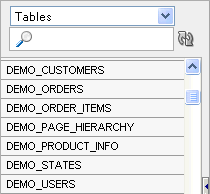
To perform a specific task related to the selected object, select the appropriate task button.
For example, to modify a column in the DEMO_CUSTOMERS table:
From the Objects list, select Tables.
From the list of tables, select DEMO_CUSTOMERS.
When the DEMO_CUSTOMERS table appears, click the Modify Column tab.
To view additional object details, select a tab beneath the object name. For example, to view the data in the DEMO_CUSTOMERS table:
From the Tables list, select DEMO_CUSTOMERS.
Select the Data tab.
A report appears that displays the data in the DEMO_CUSTOMERS table appears.
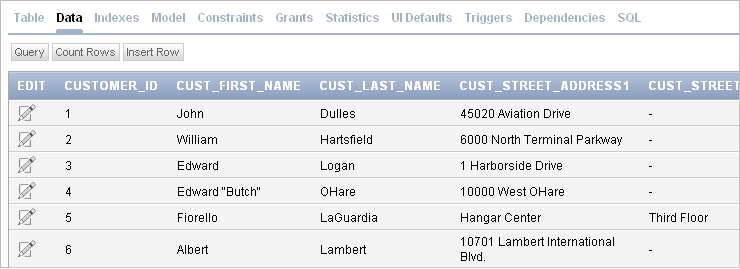
|
See Also: "Managing Database Objects with Object Browser" in Oracle Application Express SQL Workshop Guide |