
Previous

Next
Home > Adding Application Components > Using the Find Icon > Using the Images Finder
 Previous |
 Next |
You can use the Images Finder to identify images available to the current application.
To view available images:
Click the Find icon.
Click the Images tab.
The Images Finder appears.
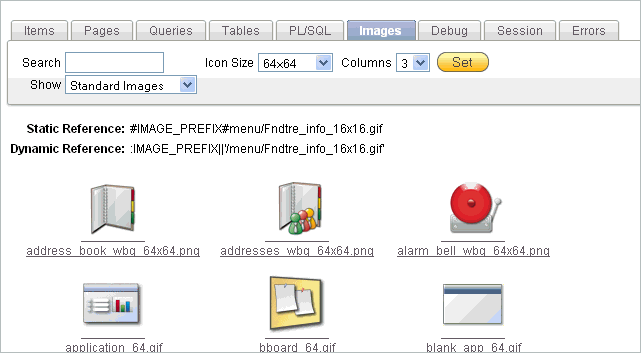
A search bar displays at the top of the page and contains the following controls:
Select Columns icon - Resembles a magnifying glass. Click this icon to narrow your search to specific columns. To search all columns, select All Columns.
Text area - Enter case insensitive search criteria (wild card characters are implied) and then click Go.
Go button - Executes a search.
Actions menu - Clicking the icon displays the Actions menu. Use this menu to customize an interactive report. See "Using the Actions Menu".
From Show, select the type of images to view. Options include:
Standard Images
Workspace Images
Application Images
|
See Also: "Managing Database Objects with Object Browser" in Oracle Application Express SQL Workshop Guide |