
Previous

Next
Home > Adding Application Components > Creating Maps > About Creating SQL Queries ...
 Previous |
 Next |
You define a map in Application Builder using a wizard. For most chart wizards, you select a map type, map source, and provide a SQL query using the following syntax:
SELECT link, label, value FROM ...
Where:
link is a URL.
label is the text that identifies the point on the map that you wish to associate data with. The Region ID or Region Name of the map should be used as the label.
value is the numeric column that defines the data to be associated with a point on the map.
Consider the following example when creating a new page:
On the Workspace home page, click the Application Builder icon.
Select an application.
Click Create Page.
Select Map and click Next.
For Map Type, select United States of America and click Next.
For Map Source, expand Country Maps and select States.
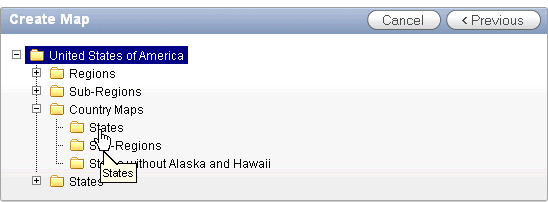
For Page Attributes specify the appropriate attributes and click Next.
Specify whether to include tabs and click Next.
For Map Attributes, select the appropriate attributes and click Next.
The Query page appears.
Expand and review the Map Region Information region at the bottom of the page.
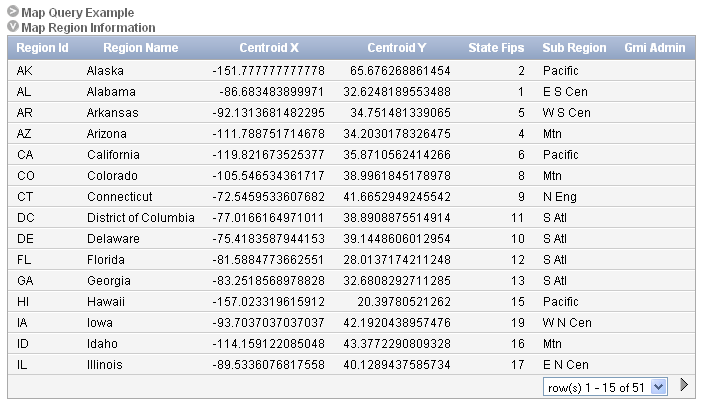
For Query,
Specify a query by either:
Entering a SQL query in the field provided. See "About Creating SQL Queries for Maps".
Clicking the Build Query button. When the Build Chart Query Wizard appears, follow the on-screen instructions.
When you create your query, you must incorporate the region name information. The following example includes information for Florida and Alaska:
SELECT null link, region label, value Populations FROM ( SELECT 'Florida' region, 18328340 value FROM dual UNION ALL SELECT 'Alaska' region, 686293 value FROM dual)
|
Note: If you are referencing geographical information stored in a database table, the information must correspond with the Region information associated with the map source. For more information, see AnyChart User's Guide:
|
Click Next.
Click Finish.