
Previous

Next
Home > Debugging an Application > Accessing Debugging Mode > Viewing Debug Messages
 Previous |
 Next |
To view a debug messages:
On the Workspace home page, click the Application Builder icon.
Select the desired application.
You can view Debug messages when the application is running or in development mode.
To view a debug messages in development mode:
Click the Find icon and then the Debug tab. See "Using the Find Icon".
On the Application home page, click Utilities, and then Debug Messages.
To view Debug messages when the application is running, click View Debug on the Developer Toolbar.
A list of Debug reports displays.
Click the View Identifier to the left of the session you want to view.
The following illustration shows Debug messages viewed in the Item Finder.
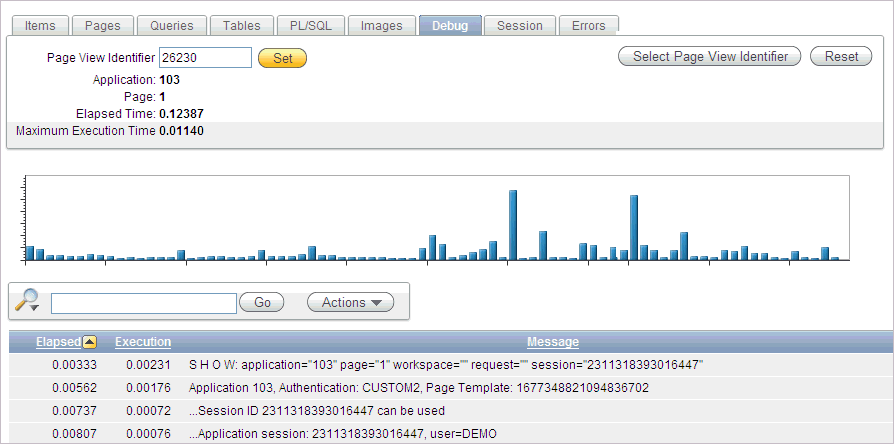
To view steps that took the longest, hover over that step on the graph above the report.
The step details display.
To go to that step in the report, click on the bar.
|
Note: Debug sessions listed in the report live for at least 2 weeks and age out along with the activity log. This is usually more than adequate for debugging purposes. |