
Previous

Next
Home > Adding Application Components > Creating Lists of Values at... > Creating a Named LOV at the...
 Previous |
 Next |
You define named (or shared) LOVs at the application level by running the Create LOV Wizard and adding them to the List of Values repository. All LOVs can be defined as static or dynamic. Static lists are based on predefined pairs of display values and return values. Dynamic lists are based on a SQL query you write that selects values from a table.
To create a named LOV:
On the Workspace home page, click the Application Builder icon.
Select an application.
The Application home page appears.
Click the Shared Components icon.
Under User Interface, select Lists of Values.
The Lists of Values page appears.
To create a LOV, click Create.
Follow the on-screen instructions.
New named LOVs are added to the List of Values repository. Note to add the LOV to a page you must edit the appropriate item or column and select the named LOV.
Once you create an LOV, it appears on the List of Values page.
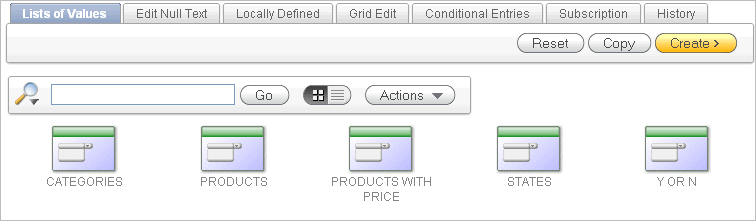
A navigation bar appears at the top of the page and contains the following controls:
Search icon - Resembles a magnifying glass. Click this icon to narrow your search to only specific columns. To search all columns, select All Columns.
Text area - Enter case insensitive search criteria (wild card characters are implied) and then click Go.
View icons. Use this control to toggle between icon and report views. To change the view, click the following icons:
View Icons (default) displays each lists of value as a large icon.
View Report displays each lists of value as a line in a report.
Go button - Executes a search.
Actions menu - Displays the Actions menu. Use this menu to customize an interactive report. See "Using the Actions Menu".