
Previous

Next
Home > Using SQL Scripts > Using the Script Editor > Editing an Existing Script
 Previous |
 Next |
To edit a SQL script:
On the Workspace home page, click SQL Workshop and then SQL Scripts.
The SQL Scripts page appears.
You can load a script into the editor as follows:
In Icons view, click the script icon.
In Report view, click the Edit icon.
The Script Editor appears.
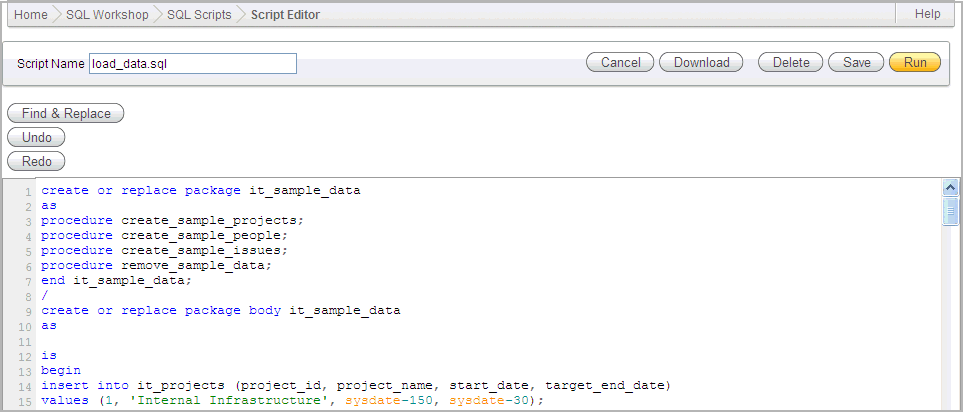
Edit the script.
Note that new lines are automatically indented to the previous line start column. Other features of the Script Editor include:
Search and Replace. Click Find & Replace to display the text and JavaScript regular expression find and replace options. Click Find & Replace again to hide the options. See "Searching and Replacing Text or Regular Expressions".
Cut, Copy, and Paste. Use standard edit controls to cut, copy and paste content in the Script Editor.
Undo. Use to undo the last edit.
Redo. Use to reapply the last undone edit.
You can test your script during editing by running the script to reveal errors. The Run Script dialog and the Script Results pages enable you to resume editing the script. See "Executing a SQL Script", and "Viewing SQL Script Results".
Click Save to save your script to the Script Repository,
The SQL Scripts page appears.