
Previous

Next
Home > Building Queries with Query... > Selecting Objects > Adding an Object to the Des...
 Previous |
 Next |
You add an object to the Design pane by selecting it from the Object Selection pane.
To add an object to the Design pane:
On the Workspace home page, click SQL Workshop and then Query Builder.
Query Builder appears.
Select an object from the Object Selection pane.
The selected object appears in the Design Pane. Note that a graphical representation of the datatype displays to the right of the column name.
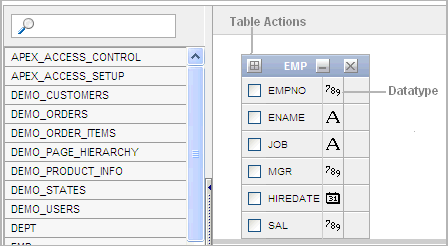
Select the columns to be included in your query by clicking the check box to the left of the column name.
When you select a column you are indicating it is included in the query. As you select a column, it appears on the Conditions tab. Note that the Show check box on the Conditions tab controls whether a column is included in query results. Be default, this check box is selected.
To select the first twenty columns, click the Table Actions icon in the upper left corner of the object. The Actions window appears. Select Check All.
To execute the query and view results, click Run (CTRL + ENTER).
The Results pane displays the query results.