
Previous

Next
Home > Building Queries with Query... > Creating Relationships Betw... > Joining Objects Manually
 Previous |
 Next |
You can create a join manually by selecting the Join column in the Design pane.
To join two objects manually:
On the Workspace home page, click SQL Workshop and then Query Builder.
Query Builder appears.
From the Object Selection pane, select the objects you want to join.
The objects display in the Design pane.
Identify the columns you want to join.
You create a join by selecting the Join column adjacent to the column name. The Join column displays to the right of the datatype, beneath the Remove icon. When your cursor is in the appropriate position, the following help tip displays:
Click here to select column for join
Select the appropriate Join column for the first object.
When selected, the Join column displays as a dark gray. To deselect a Join column, simply select it again or press ESC.
Select the appropriate Join column for the second object.
|
Tip: You can also join two objects by dragging and dropping. Select a column in the first table and then drag and drop it onto a column in another table. |
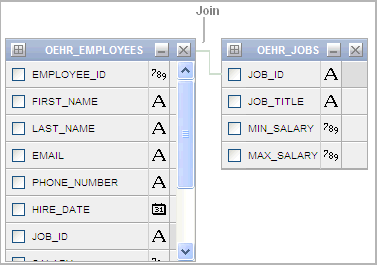
When joined, a line connects the two columns.
Select the columns to be included in your query. You can view the SQL statement resulting from the join by positioning the cursor over the line.
Click Run to execute the query.
The Results pane displays the query results.