
Previous

Next
Home > Converting an Oracle Forms ... > Step 4: Create a Conversion...
 Previous |
 Next |
Next, create a conversion project by running Create Migration Project Wizard and loading the application metadata extracted in "Step 1: Convert Oracle Forms to XML".
To create a conversion project:
Log in the workspace you created for your conversion project as described in "Logging in to Your Oracle Application Express Workspace".
Click the Application Builder icon.
Click Migrations on the right side of the page.
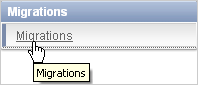
On the Application Migrations page, click Create Project.
The Create Migration Project wizard appears. Note that the steps included in the wizard appear in a flowchart on the left of the page.
Enter the project details:
Project Name - Enter a unique name. The project name must be unique to your current workspace and should not contain any white spaces.
Type - Select Forms.
Description - Enter a meaningful description for this project.
Schema - Select the schema that contains the database schema objects associated with the Oracle Forms application you want to convert.
The default schema is the schema associated with your workspace. If multiple schemas are associated with your workspace, all associated schemas appear in the select list, arranged in alphabetical order. When this situation exists, select the schema associated with the Oracle Forms you want to upload.
Forms Module XML File - Click Browse and locate the XML file which contains the information of your converted Oracle FormModule (for example, myForm_fmb.xml).
Note that you must upload the converted Oracle FormModule file first.
Click Next.
The Confirm page appears.
To add more files, click Upload Another File.
To upload a file, specify the following:
File Type - Select the appropriate file type. Options include:
Forms Module - Upload a FormModule in XML format (myForm_fmb.xml). Use the Forms2XML conversion tool to convert Oracle FormModule .FMB files to .XML format.
PL/SQL Library - Upload a PL/SQL Library associated with your Oracle Forms application (myLibrary.PLD). The library must be in text format. Use the File > Convert option in Oracle Forms Builder to convert PL/SQL library .PLLs to .PLD text files.
Oracle Report - Upload an Oracle Report in XML format (myReport.XML). Use the File Conversion option in Oracle Reports Builder to convert binary(.RDF), ASCII (.REX), and .JSP Reports to XML format.
Object Library - Upload an Object Library in XML format (myObjects_olb.XML). Use the Forms2XML conversion tool to convert Object Library .OLB files to .XML format.
Forms Menu - Upload an Oracle Form Menu in XML format (myMenu_mmb.XML). Use the Forms2XML conversion tool to convert MenuModule .MMB files to .XML format.
File - Click Browse and locate the file your want to upload.
Click Upload.
The Confirm page appears.
To add more files, click Upload Another File and repeat the previous steps until all files appear on the Confirm page.
Review the project details, and click Finish.
The Project page appears.