
Previous

Next
Home > Migrating a Microsoft Acces... > Step 1: Export Microsoft Ac...
 Previous |
 Next |
To export your metadata from Microsoft Access, download the correct version of the Exporter tool, as explained in this section. Then, run the Exporter and extract the metadata from the Microsoft Access .mdb file. The metadata contains the necessary database and application schema information.
The export process creates two output files:
database (.xml file)
application (.sql file)
Exporter Tool System Requirements
To use the Exporter tool, the Microsoft Windows operating system where the Exporter tool runs must include the following libraries:
Microsoft DAO 3.6 Object Library
Microsoft ActiveX Data Objects 2.5 Library
Downloading the Exporter Tool
|
Note: Follow the instructions in this section if you are downloading the Exporter tool from Oracle Application Express release 3.0 or later. Alternately, you skip the following task and access the Exporter directly from Oracle SQL Developer using the Migration menu. |
To download the Exporter tool for Microsoft Access:
Log in the workspace you created for your conversion project as described in "Logging in to Your Oracle Application Express Workspace".
Click the Application Builder icon.
Click Migrations on the right side of the page.
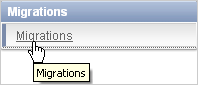
Under Tasks, click Download Exporter for Microsoft Access.
In the Download column, click the zip file that corresponds to your version of Microsoft Access. For example, download the omwb2003.zip file if you are using Microsoft Access 2003.
Save the file.
Unzip the file. You must replace the following files with the updated versions in the msaccess_exporter directory where you unzipped Oracle Migration Workbench:
schema.dtd file
Exporter tool file: omwb<version>.mde
online help file: omwb.chm
Be sure to invoke the export from this directory.
Exporting Your Metadata
To export your metadata, follow the instructions found in the help file for the Exporter tool. To find the instructions, do one of the following:
Launch the Exporter tool, and click the Help button.
Open the help file (omwb.chm) contained in the Exporter zip file.
The instructions appear in the topic called Exporter Overview.