
Previous

Next
Home > Workspace and Application A... > Managing Application Expres... > Using Groups to Manage Appl...
 Previous |
 Next |
You can create groups to restrict access to specific features and functions. Note that groups are not portable over different authentication schemes. Groups are primarily useful when used with Application Express Authentication (Internal Cookie User authentication).
Topics:
Log in to Oracle Application Express. See "Logging In to Oracle Application Express" in Oracle Application Express Application Builder User's Guide.
The Workspace home page appears.
Click the Administration icon.
The Administration page appears.
From the Tasks list, click Manage User Groups.
The User Groups page appears.
On the User Groups page, click Create User Group.
The Create/Edit User Group page appears.
Specify a group name and description, and click Create Group.
To edit an existing group assignment:
Log in to Oracle Application Express. See "Logging In to Oracle Application Express" in Oracle Application Express Application Builder User's Guide.
The Workspace home page appears.
Click the Administration icon.
The Administration page appears.
From the Tasks list, click Manage User Groups.
The User Groups page appears.
You can customize the appearance the page using the Search bar at the top of the page. See "Customizing Interactive Reports" in Oracle Application Express Application Builder User's Guide.
Select the group you want to edit.
The Create/Edit User Group page appears.
Make the appropriate edits and click Apply Changes.
Log in to Oracle Application Express. See "Logging In to Oracle Application Express" in Oracle Application Express Application Builder User's Guide.
The Workspace home page appears.
Click the Administration icon.
The Administration page appears.
Click Manage Users and Groups.
The Users page appears.
Select a user.
The Edit User page appears.
Scroll down to User Groups.
Each user belongs to the groups on the right.
To add a user to a group, select the group and click Move.
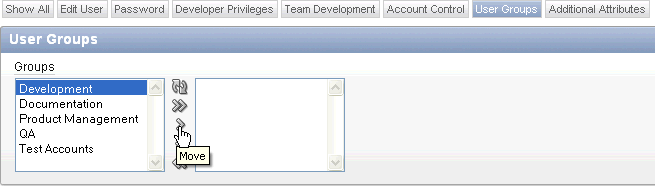
To remove a user from a group, select the group and click Remove.
Click Apply Changes.